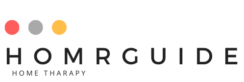How to Update Blender: A Step-by-Step Guide
Blender, the open-source 3D creation suite, is renowned for its versatility and frequent updates. Keeping Blender up to date is crucial for accessing the latest features, improvements, and bug fixes. This guide will walk you through the process of updating Blender, ensuring you stay current with the latest advancements in 3D modeling, animation, rendering, and more.
Why Update Blender?
Before diving into the update process, it’s important to understand why keeping Blender updated is beneficial:
- Access to New Features: Each new release of Blender introduces innovative tools and functionalities that enhance your workflow.
- Performance Improvements: Updates often come with optimizations that make Blender run faster and more efficiently.
- Bug Fixes: New versions address known issues and bugs, providing a more stable and reliable experience.
- Compatibility: Staying updated ensures compatibility with other software and plugins.
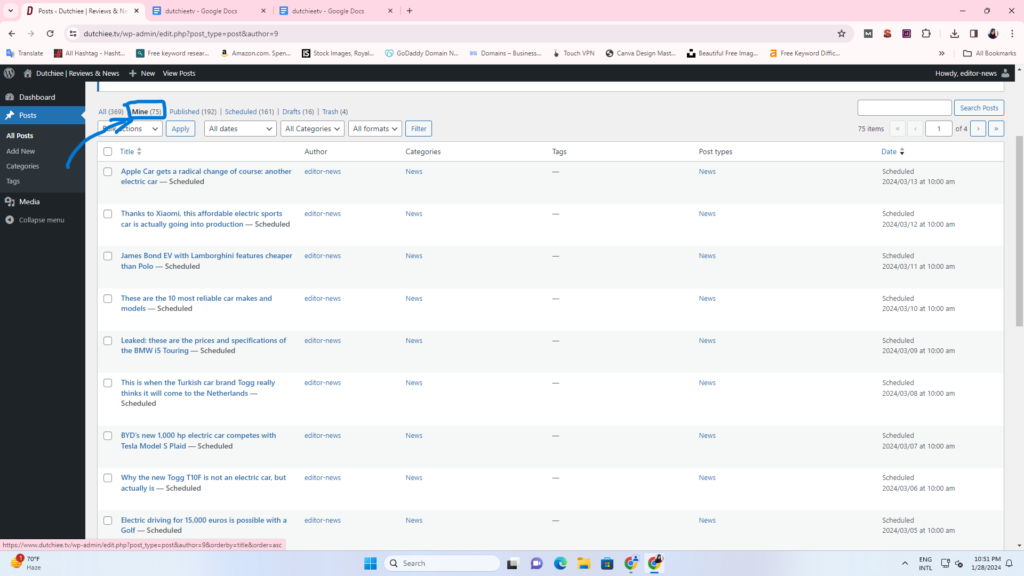
Preparing for the Update
- Backup Your Work:
- Before updating, save your projects and create backups to prevent any data loss.
- Export key projects in multiple formats if necessary.
- Check System Requirements:
- Ensure your computer meets the system requirements for the latest version of Blender.
- Verify compatibility with your operating system and hardware.
Updating Blender
Method 1: Updating via Blender’s Installer
- Download the Latest Version:
- Visit the official Blender website: blender.org
- Navigate to the Download section.
- Select the appropriate version for your operating system (Windows, macOS, Linux).
- Run the Installer:
- Open the downloaded installer file.
- Follow the on-screen instructions to install the latest version of Blender.
- Choose whether to replace the existing version or install it alongside the old one.
- Launch Blender:
- After installation, launch Blender.
- Verify that the new version is running correctly by checking the version number in the splash screen or the “Help” menu.
Method 2: Updating via Steam (Windows/Linux)
- Open Steam:
- Launch the Steam client on your computer.
- Navigate to Blender:
- Go to your library and find Blender in your list of installed software.
- Update Blender:
- Steam automatically updates installed software.
- If an update is available, it will download and install automatically.
- You can check for updates manually by right-clicking on Blender, selecting Properties, and then Updates.
Method 3: Updating via Package Managers (Linux)
- Open Terminal:
- Launch the terminal application on your Linux system.
- Update Repository Information:
- Run the command to update your package list:
bash sudo apt update
- Install the Latest Blender Version:
- Use the package manager to install the latest version of Blender:
bash sudo apt install blender
Post-Update Steps
- Verify Installation:
- Open Blender and check the version number to confirm the update.
- Ensure all your add-ons and plugins are working correctly. Update them if necessary.
- Restore Preferences:
- If you performed a fresh install, you might need to reconfigure your user preferences and settings.
- Import saved preferences if you backed them up earlier.
- Test Your Projects:
- Open recent projects to ensure they function correctly with the new version.
- Look out for any compatibility issues or changes in behavior.
Troubleshooting
- Installation Issues:
- Ensure you have the necessary administrative privileges to install software.
- Temporarily disable antivirus software that might interfere with the installation process.
- Performance Issues:
- Update your graphics drivers to the latest version.
- Check Blender’s system settings and adjust according to your hardware specifications.
Updating Blender is a straightforward process that brings a wealth of benefits, from new features to improved stability. By following this guide, you can ensure your 3D creation toolkit remains cutting-edge, empowering you to create stunning visual content with the latest tools and enhancements.